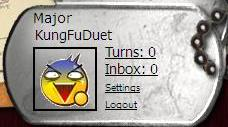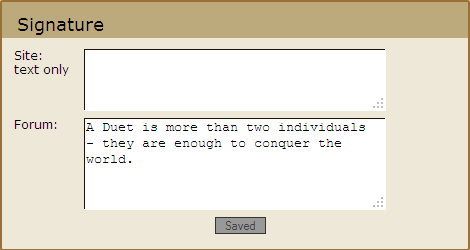Difference between revisions of "ForumsHelp"
KungFuDuet (talk | contribs) |
Radkoaleks (talk | contribs) m |
||
| (2 intermediate revisions by 2 users not shown) | |||
| Line 1: | Line 1: | ||
| + | {{#seo: | ||
| + | |title=How to Edit Forum Signature | Play Risk Forum Help | ||
| + | |titlemode=replace | ||
| + | |description=Learn How to Edit Forum Signature and How to Add Images to Your Signature. Play Risk Online Forum Help. | ||
| + | }} | ||
| + | |||
[[Main Page|'''Back to Wiki Main Page''']] | [[Main Page|'''Back to Wiki Main Page''']] | ||
---- | ---- | ||
| − | ==How to Edit Forum Signatures== | + | = Forum Help = |
| + | == How to Edit Forum Signatures == | ||
Do you want to have a cool catch phrase or a cool image every time after you post something in the forums? Here is how you can do it! | Do you want to have a cool catch phrase or a cool image every time after you post something in the forums? Here is how you can do it! | ||
| − | 1. Go to | + | 1. Go to "Settings" on the top right-hand corner |
| + | |||
[[File:Dogtag.png]] | [[File:Dogtag.png]] | ||
| − | 2. Scroll down to | + | |
| − | 3. Type in your preferred signature phrase, quote, or anything else you want in the | + | 2. Scroll down to "Signature"<br /> |
| − | 4. Click | + | 3. Type in your preferred signature phrase, quote, or anything else you want in the "Forum" section.<br /> |
| + | 4. Click "Save"<br /> | ||
5. Now every time you post something, that signature will appear under it! | 5. Now every time you post something, that signature will appear under it! | ||
---- | ---- | ||
| − | + | == How to Add Images to Your Signature == | |
| − | 1. Follow step 1 & 2 in the previous section | + | |
| − | 2. Upload your image to the internet or find an image from the internet. | + | 1. Follow step 1 & 2 in the previous section<br /> |
| − | 3. Find out the URL of that image. They usually look like this: <nowiki> http://www.blahblahblah.com/image.png </nowiki> | + | 2. Upload your image to the internet or find an image from the internet.<br /> |
| − | 4. Copy this into the | + | 3. Find out the URL of that image. They usually look like this: <nowiki> http://www.blahblahblah.com/image.png </nowiki><br /> |
| − | 5. Type the URL after the | + | 4. Copy this into the "Forum" section: "</img src= /img>"<br /> |
| − | [[File:SignatureCap.png]] | + | 5. Type the URL after the "=" sign: "<nowiki> </img src=http://www.blahblahblah.com/image.png /img> </nowiki>"<br /> |
| − | 6. Click | + | |
| + | [[File:SignatureCap.png]]<br /> | ||
| + | |||
| + | 6. Click "Save"<br /> | ||
Latest revision as of 04:05, 7 February 2016
Forum Help
How to Edit Forum Signatures
Do you want to have a cool catch phrase or a cool image every time after you post something in the forums? Here is how you can do it!
1. Go to "Settings" on the top right-hand corner
2. Scroll down to "Signature"
3. Type in your preferred signature phrase, quote, or anything else you want in the "Forum" section.
4. Click "Save"
5. Now every time you post something, that signature will appear under it!
How to Add Images to Your Signature
1. Follow step 1 & 2 in the previous section
2. Upload your image to the internet or find an image from the internet.
3. Find out the URL of that image. They usually look like this: http://www.blahblahblah.com/image.png
4. Copy this into the "Forum" section: "</img src= /img>"
5. Type the URL after the "=" sign: " </img src=http://www.blahblahblah.com/image.png /img> "
6. Click "Save"