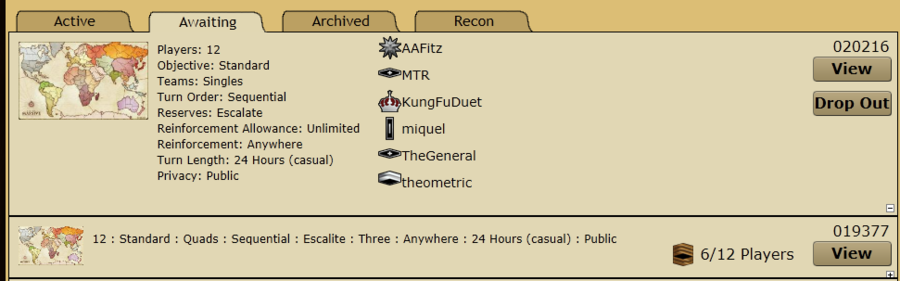Difference between revisions of "Starting and joining a game"
| Line 2: | Line 2: | ||
---- | ---- | ||
== Start a game == | == Start a game == | ||
| − | 1. Click the games tab in the top left corner. | + | 1. Click the games tab in the top left corner. |
[[File:Gamestab.png]] | [[File:Gamestab.png]] | ||
| + | |||
2. Click Start a game | 2. Click Start a game | ||
[[File:Startgame.png]] | [[File:Startgame.png]] | ||
| + | |||
3. Choose your [http://www.majorcommand.com/wiki/Game_Options '''Game Options'''] | 3. Choose your [http://www.majorcommand.com/wiki/Game_Options '''Game Options'''] | ||
[[File:Gameoptions.png|800px]] | [[File:Gameoptions.png|800px]] | ||
| + | |||
4. Click Game On. | 4. Click Game On. | ||
[[File:Gameon.png]] | [[File:Gameon.png]] | ||
| + | |||
The game will now appear on your games page under the awaiting tab. | The game will now appear on your games page under the awaiting tab. | ||
[[File:Awaiting.png]] | [[File:Awaiting.png]] | ||
| + | |||
Public games also appear on the join games page. Once enough players have joined your game, it will commence. | Public games also appear on the join games page. Once enough players have joined your game, it will commence. | ||
| Line 23: | Line 28: | ||
}} | }} | ||
===Method in Words=== | ===Method in Words=== | ||
| + | |||
1. Click the games tab in the top left corner. | 1. Click the games tab in the top left corner. | ||
[[File:Gamestab.png]] | [[File:Gamestab.png]] | ||
| + | |||
2. Click Join a Game for either Casual or Real Time games. | 2. Click Join a Game for either Casual or Real Time games. | ||
[[File:Joingame.png]] | [[File:Joingame.png]] | ||
| + | |||
3. Find a game you want to join and click Join. | 3. Find a game you want to join and click Join. | ||
[[File:Join2.png|900px]] | [[File:Join2.png|900px]] | ||
| + | |||
4. If the game is a team game, you would be required to click the Join button for the team you want to join. | 4. If the game is a team game, you would be required to click the Join button for the team you want to join. | ||
[[File:Jointeam.png]] | [[File:Jointeam.png]] | ||
| + | |||
The game will now appear on your [http://www.majorcommand.com/Games/ '''games page'''] under the awaiting tab. | The game will now appear on your [http://www.majorcommand.com/Games/ '''games page'''] under the awaiting tab. | ||
[[File:Awaiting.png]] | [[File:Awaiting.png]] | ||
==Find a Specific Type of Game (and joining)== | ==Find a Specific Type of Game (and joining)== | ||
| + | |||
1. Click the games tab in the top left corner. | 1. Click the games tab in the top left corner. | ||
[[File:Gamestab.png]] | [[File:Gamestab.png]] | ||
| + | |||
2. Click the "Find a Game" button | 2. Click the "Find a Game" button | ||
[[File:FindGameButton.png]] | [[File:FindGameButton.png]] | ||
| + | |||
3. Click the games settings you wanna look for. Say if you want to look for Classic Massive games and North America Games, click them both - and they would be highlighted. The number of games that matches what you choose is displayed on the top right hand corner. You can do the same to other options. | 3. Click the games settings you wanna look for. Say if you want to look for Classic Massive games and North America Games, click them both - and they would be highlighted. The number of games that matches what you choose is displayed on the top right hand corner. You can do the same to other options. | ||
[[File:FindGameCapture.png|800px]] | [[File:FindGameCapture.png|800px]] | ||
| + | |||
4. Click the "Search Now" button | 4. Click the "Search Now" button | ||
[[File:SearchNowButton.png]] | [[File:SearchNowButton.png]] | ||
| + | |||
5. Now Join or View a game of your own choice. | 5. Now Join or View a game of your own choice. | ||
== Dropping Out from a Game == | == Dropping Out from a Game == | ||
==== The only time when you can drop out ==== | ==== The only time when you can drop out ==== | ||
| + | |||
The '''ONE and ONLY''' time when you can drop out from a game is before a game fills up. In other words, before a game starts. | The '''ONE and ONLY''' time when you can drop out from a game is before a game fills up. In other words, before a game starts. | ||
Revision as of 09:45, 2 May 2015
Start a game
1. Click the games tab in the top left corner.
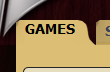
3. Choose your Game Options
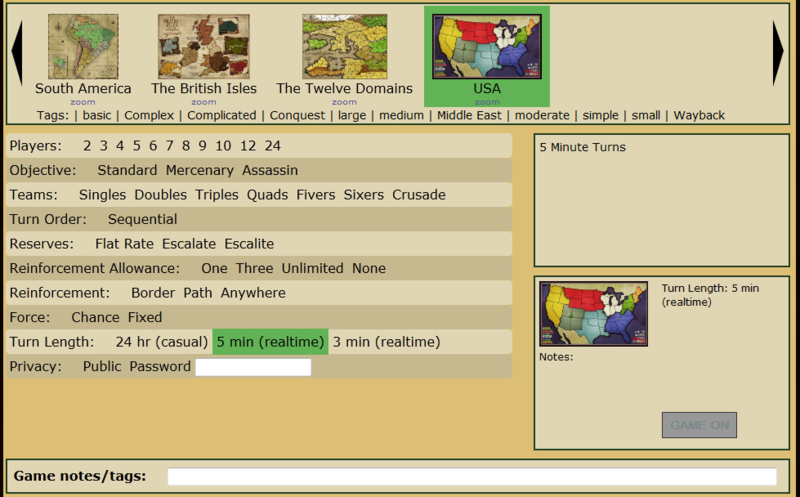
The game will now appear on your games page under the awaiting tab.
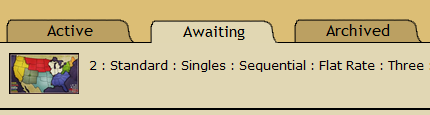
Public games also appear on the join games page. Once enough players have joined your game, it will commence.
Want to start a game now? Click Here!
Join a Game
Video
Method in Words
1. Click the games tab in the top left corner.
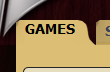
2. Click Join a Game for either Casual or Real Time games.

3. Find a game you want to join and click Join.

4. If the game is a team game, you would be required to click the Join button for the team you want to join.
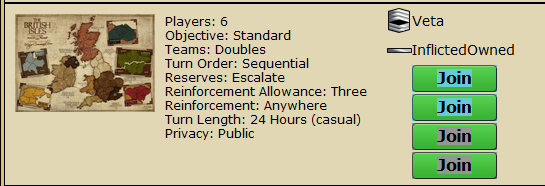
The game will now appear on your games page under the awaiting tab.
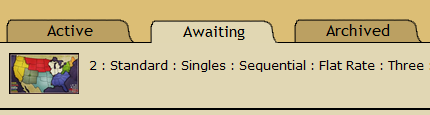
Find a Specific Type of Game (and joining)
1. Click the games tab in the top left corner.
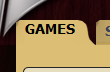
2. Click the "Find a Game" button
![]()
3. Click the games settings you wanna look for. Say if you want to look for Classic Massive games and North America Games, click them both - and they would be highlighted. The number of games that matches what you choose is displayed on the top right hand corner. You can do the same to other options.
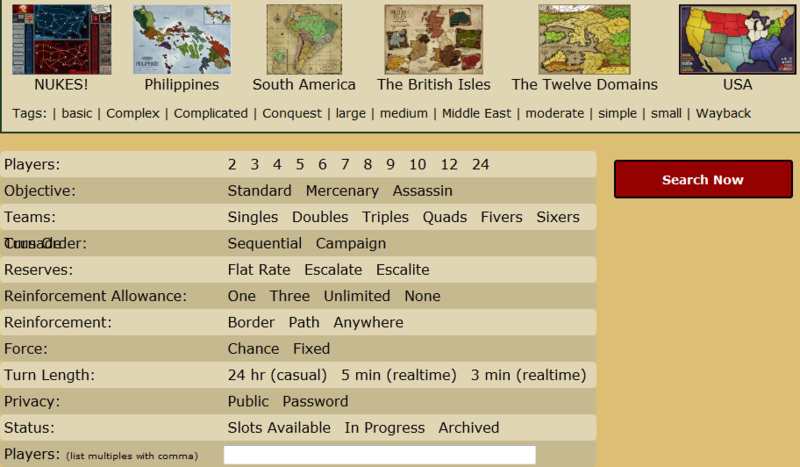
4. Click the "Search Now" button
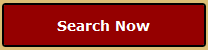
5. Now Join or View a game of your own choice.
Dropping Out from a Game
The only time when you can drop out
The ONE and ONLY time when you can drop out from a game is before a game fills up. In other words, before a game starts.
Method
- Go to the games tab.
- Click the awaiting tab
- Click on the bar of the game
- On the right, click Drop Out
Now, the game would magically disappear from your awaiting list!
Real Time Games
Head to Getting Started with real time games for all the info you need!