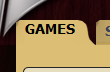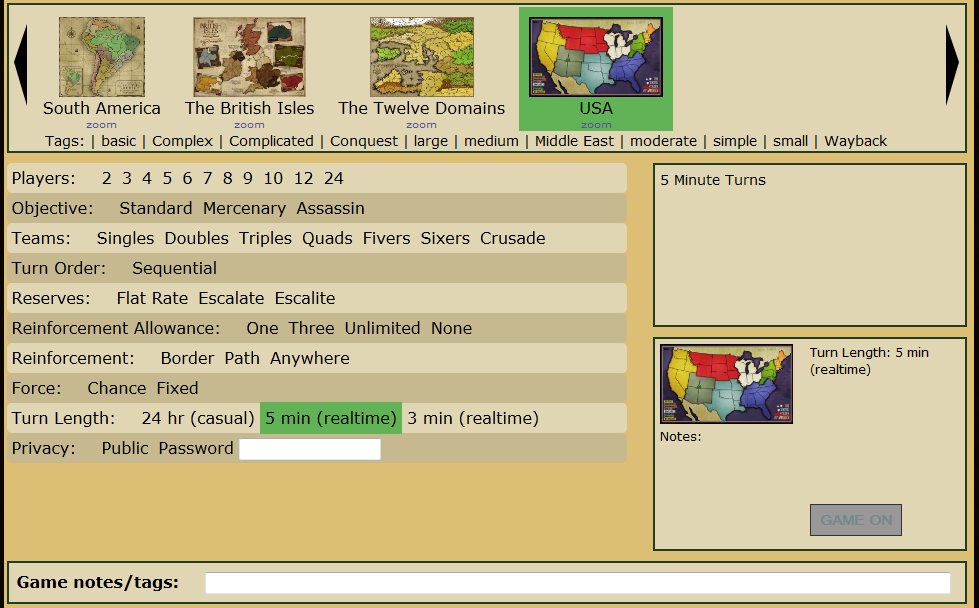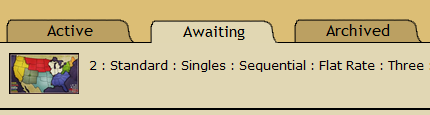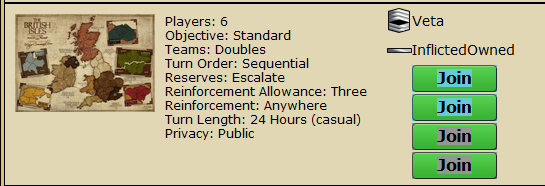Difference between revisions of "Starting and joining a game"
From Major Command - Risk Game Wiki
| Line 16: | Line 16: | ||
[[File:Gameon.png]] | [[File:Gameon.png]] | ||
| − | The game will | + | The game will now appear on your games page under the awaiting tab. |
[[File:Awaiting.png]] | [[File:Awaiting.png]] | ||
| Line 23: | Line 23: | ||
Once enough players have joined your game, it will commence. | Once enough players have joined your game, it will commence. | ||
| + | |||
| + | == Join a Game == | ||
| + | |||
| + | 1. Click the games tab in the top left corner. | ||
| + | |||
| + | [[File:Gamestab.png]] | ||
| + | |||
| + | 2. Click Join a Game for either Casual or Real Time games. | ||
| + | |||
| + | [[File:Joingame.png]] | ||
| + | |||
| + | 3. Find a game you want to join and click Join. | ||
| + | |||
| + | [[File:Join2.png]] | ||
| + | |||
| + | 4. If the game is a team game, you can click the row to expand the game info, then click the Join button for the team you want to join. | ||
| + | |||
| + | [[File:Jointeam.png]] | ||
| + | |||
| + | The game will now appear on your games page under the awaiting tab. | ||
| + | |||
| + | [[File:Awaiting.png]] | ||
Revision as of 05:33, 19 December 2010
Start a game
1. Click the games tab in the top left corner.
2. Click Start a game
3. Choose your game options
4. Click Game On.
The game will now appear on your games page under the awaiting tab.
Public games also appear on the join games page.
Once enough players have joined your game, it will commence.
Join a Game
1. Click the games tab in the top left corner.
2. Click Join a Game for either Casual or Real Time games.
3. Find a game you want to join and click Join.
4. If the game is a team game, you can click the row to expand the game info, then click the Join button for the team you want to join.
The game will now appear on your games page under the awaiting tab.