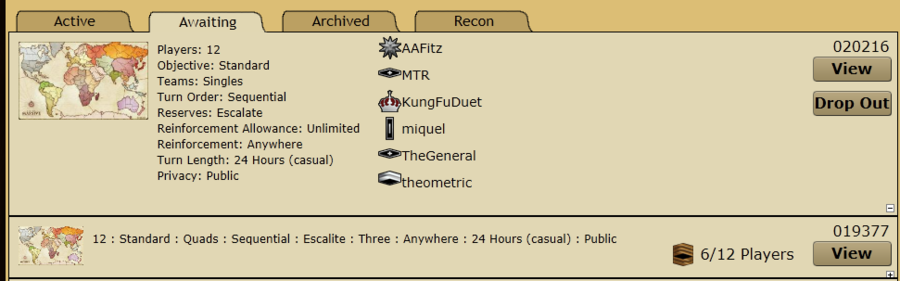Difference between revisions of "Starting and joining a game"
(Bold links) |
m (Add link) |
||
| Line 6: | Line 6: | ||
2. Click Start a game | 2. Click Start a game | ||
[[File:Startgame.png]] | [[File:Startgame.png]] | ||
| − | 3. Choose your | + | 3. Choose your [http://www.majorcommand.com/wiki/Game_Options '''Game Options'''] |
[[File:Gameoptions.png]] | [[File:Gameoptions.png]] | ||
4. Click Game On. | 4. Click Game On. | ||
Revision as of 12:23, 23 August 2011
Start a game
1. Click the games tab in the top left corner.
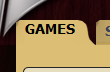 2. Click Start a game
2. Click Start a game
![]() 3. Choose your Game Options
3. Choose your Game Options
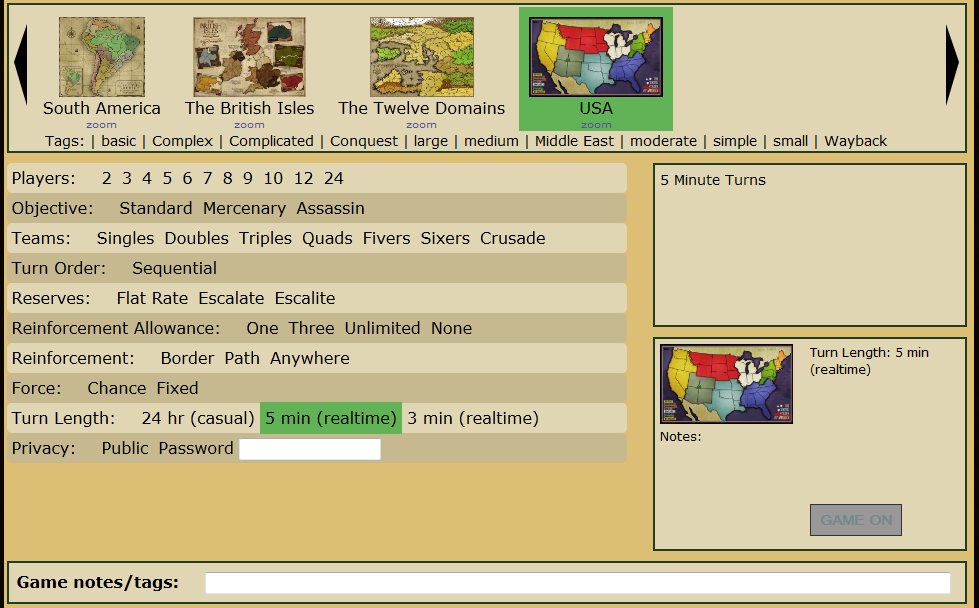 4. Click Game On.
4. Click Game On.
![]() The game will now appear on your games page under the awaiting tab.
The game will now appear on your games page under the awaiting tab.
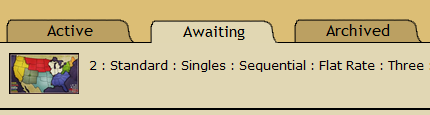 Public games also appear on the join games page. Once enough players have joined your game, it will commence.
Public games also appear on the join games page. Once enough players have joined your game, it will commence.
Want to start a game now? Click Here!
Join a Game
1. Click the games tab in the top left corner.
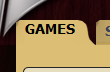 2. Click Join a Game for either Casual or Real Time games.
2. Click Join a Game for either Casual or Real Time games.
 3. Find a game you want to join and click Join.
3. Find a game you want to join and click Join.
 4. If the game is a team game, you would be required to click the Join button for the team you want to join.
4. If the game is a team game, you would be required to click the Join button for the team you want to join.
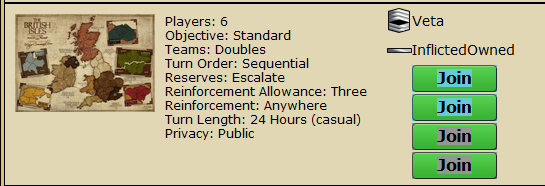 The game will now appear on your games page under the awaiting tab.
The game will now appear on your games page under the awaiting tab.
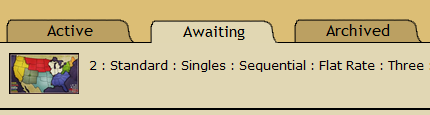
Dropping Out from a Game
The only time when you can drop out
The ONE and ONLY time when you can drop out from a game is before a game fills up. In other words, before a game starts.
Method
- Go to the games tab.
- Click the awaiting tab
- Click on the bar of the game
- On the right, click Drop Out
Now, the game would magically disappear from your awaiting list!